Microsoft Excel is a widespread tool among controllers and planners due to its flexibility and ease of use. Working with Excel Export and Import lets you create budgets in LS Central, export and maintain them in Excel, and to re-import into LS Central. You can import the Excel spreadsheet into the original budget and either overwrite or append to the existing information. Alternatively, you can import the Excel spreadsheet to a different budget, allowing various workflows and processes.
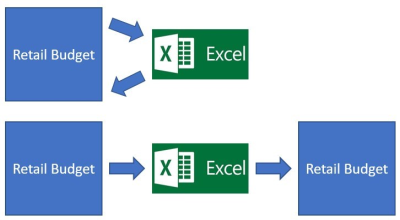
When the budget is exported from a Retail Purchase Budget, the data is stored in an Excel file (with extension .xlsx) in a temporary location. The exported Purchase Budget data is not deleted from the original Retail Purchase Budget. This functionality lets you extract a copy of the Purchase Budget data for further analysis and consolidation in Microsoft Excel. Purchase Budget data can also be moved to another company's Retail Purchase Budget with Microsoft Excel files.
To export purchase budget data from Retail Purchase Budget into a Microsoft Excel file
- Navigate to LS Retail – Replenishment, Open-to-Buy - Retail Purchase Budget List.
- In the Retail Purchase Budget List, select a budget to export, and click Purchase Budget on the Home menu.
- Click the Export Budget to Excel action.
- Fill in all fields as needed:
- State a Start Date, No. of Periods, and Period Length.
- Select the Budget Name and Division Code filters on the Retail Purchase Plan Entry FastTab.
To import purchase budget data from a Microsoft Excel file into Retail Purchase Budget
- Navigate to LS Retail – Replenishment, Open-to-Buy - Retail Purchase Budget List.
- In the Retail Purchase Budget List, select a budget, and click Purchase Budget on the Home menu.
- Click the Import Budget from Excel action.
- Fill in all fields as needed:
- Enter a Workbook File Name and Worksheet Name where you want to retrieve the data from.
- State the Budget Name where you want the Purchase Budget data imported to, and specify the Store No., Option, and Description for that particular budget.